The Best Way to Achieve Realistic Lighting in Blender
Lighting is an essential part of any 3D project, and it's a good idea to have good lighting before adding details and objects to a scene. After you create the walls for your interior, the lighting setup should follow..

1. 3D Modeling of Interior
It is better to model the base mesh for the walls according to the blueprints. If you want to create something for your portfolio, visit the Archdaily website, where you can often find ready-made drawings of great houses.
Model the walls from the inside (simple extrusion), cut out the windows and use the solidification parameter with a uniform thickness.
ADVICE: When you're working with blueprints, try SHIFT + A - import the image as planes instead of using background images. You have to be in texture mode to see this, but at the start of a project this shouldn't be a problem. A huge benefit is that you can see your background even if you're not in orthographic view. This option appears after you check it in the user settings (CTRL + ALT + U) under Addons - Import Export: import images as plans.

When you're working with blueprints, try SHIFT + A - The next step is to add the floor and ceiling as separate objects. Thus, they are easier to deploy and apply the material. When you have all the walls, you can start setting up the lighting. For the interior, it's best to add to each window an area of light that you change to a portal (check the third option under "Drop Shadow", "Multiple Importance", "PORTAL"). The size should match your window/hole in the wall.

2. Lightning Setup in Blender
To simulate real lighting in Blender you have several options. The first is to add a sun object to the scene (a strength of 10 is used here) and this node is set up below for the world in the node editor. The Node Sky texture serves as a black and white HDRI map:

If you like HDRI maps better - they are easier and sometimes better to use - the only catch is to use the node environment texture instead of the image texture in the world settings of the Node editor. In this case, the strength should not be low, you can adjust it when you test render.

Once you've set up the portals and global illumination - put the camera inside, press SHIFT + Z and check the light. You can also add window frames without glass for faster test rendering.

For interior scenes in Blender it is recommended to use a camera with a focal length of 17 to 30 mm, located at a height of 110-150 cm from the floor. Pictures taken from a higher or lower angle will not look realistic enough.
ADVICE: Try not to rotate the camera around the x and y axes. It's better to just use the Shift option in the camera settings. (picture below)
If in your case it seems that there is not enough light inside in the world settings, try playing around with Ambient Occlusion.
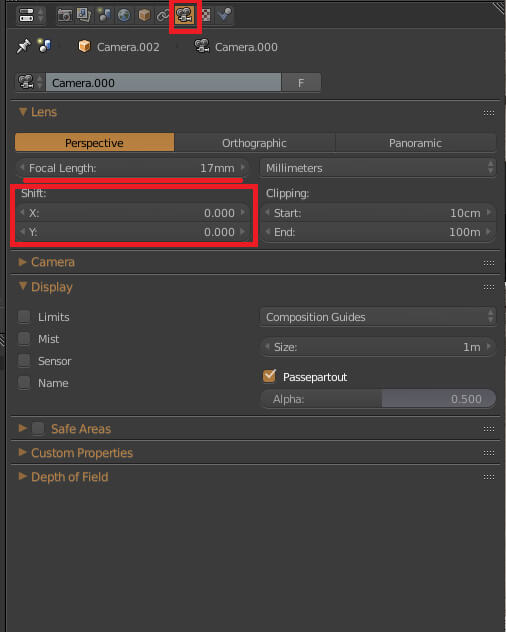

Enhancing 3D Visualizations with Stable Diffusion AI
"New World" Tutorial by uto.vz
Making of "Coming Home" using Blender and Cycles
Making of "The Farmhouse" in D5 Render by Figment Visual
Doing the Interior CloseUp Renders in Vray with Romuald Chaigneau
The Making of Slabtown 4 Renderings by Scott Edwards Architecture
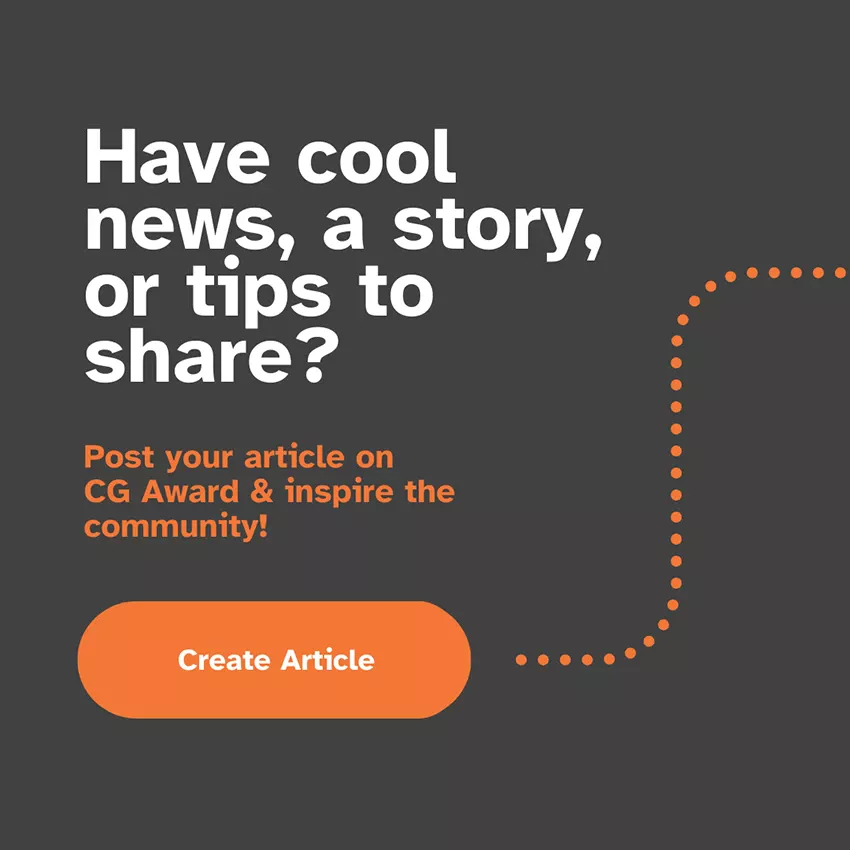
Latest Discussions
Thank you so much!! 
Beautifully composed scene! The sense of depth and lighting are just perfect. ✨
Harika bir sahne kurgusu! Derinlik ve ışık kullanımı mükemmel. ✨
Great list! I’ve been following Arch Viz Artist (AVA) for a while — their tutorials are top‑level. Discovered a few new favorites here too. Thanks for such a helpful compilation!
Great list. I am Abdullah from 7CGI. I would expect the list to have "Neoscape" in it, though. It's always interesting to see how studios around the world are pushing the boundaries of architectural visualization. We recently published a list in a more comprehensive and entertaining manner, highligh
Looking for a reliable and skilled 3D architectural visualization partner?
We specialize in creating high-quality, detailed 3D visualizations that bring your ideas to life. Let’s work together on your next project!
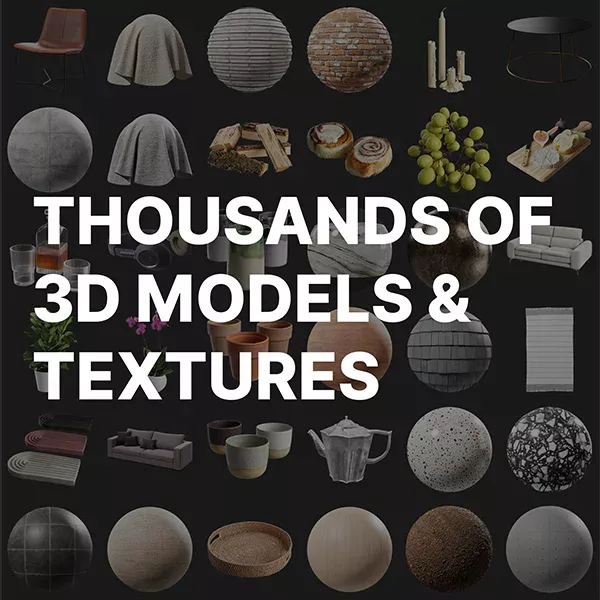
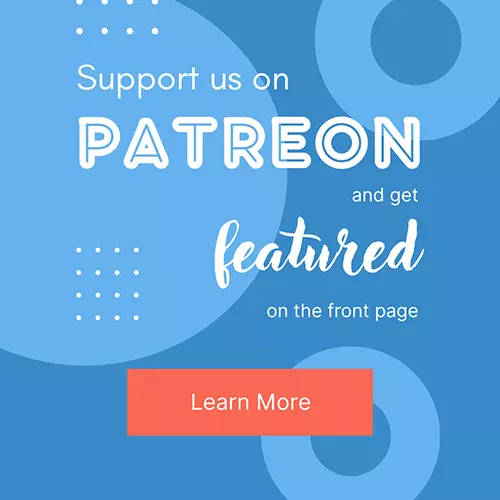






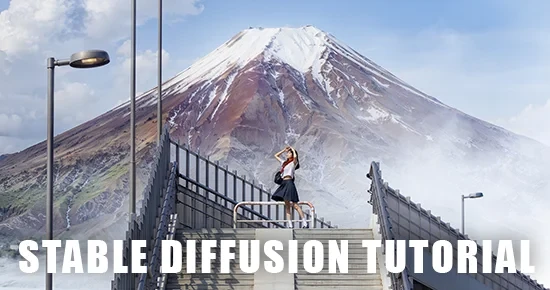


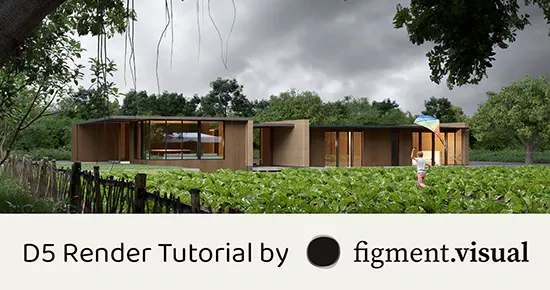


Thank you so much!!